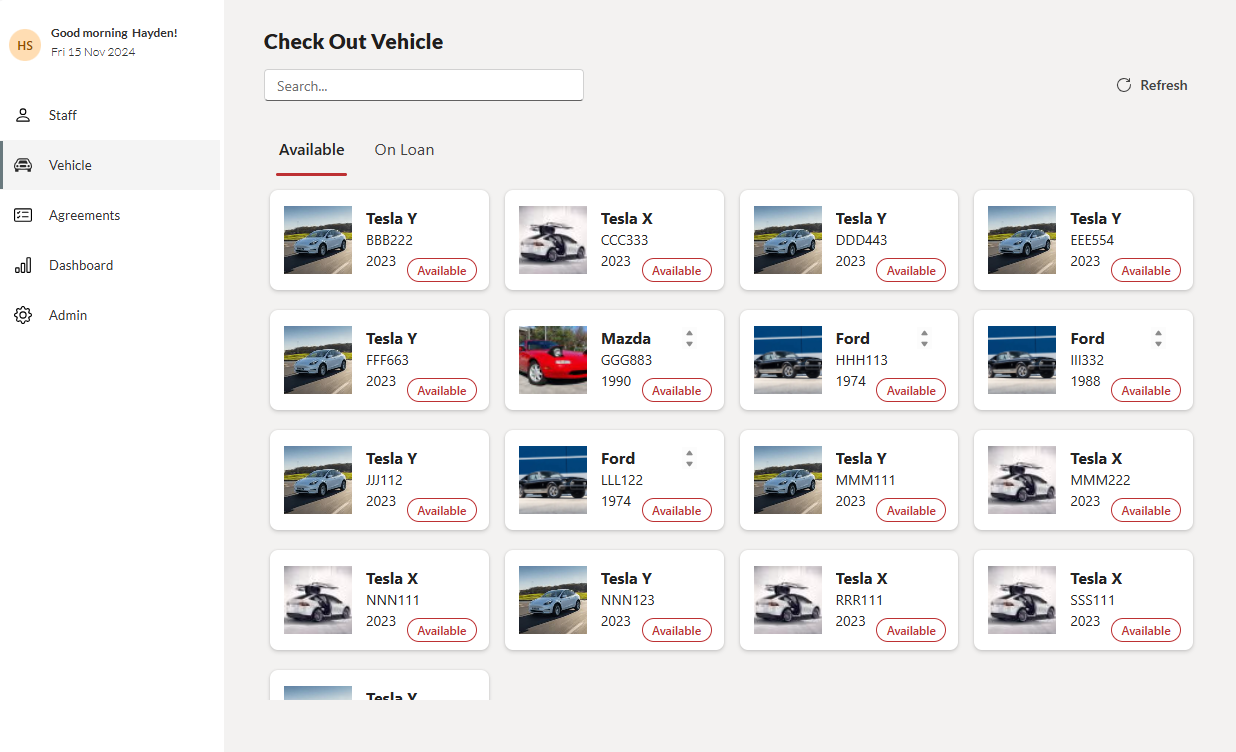
- Details
- PowerApps
Introducing our Vehicle Loan Tracking PowerApp, designed specifically for busy workshops and rental vehicle agencies. This powerful tool simplifies the management of loan vehicles, ensuring you can focus on what matters most—providing excellent service to your customers.
Vehicle Loan PowerApp
- Efficient Management: Easily track who has borrowed your vehicles on a case-by-case basis, reducing the hassle of manual record-keeping.
- User-Friendly Interface: With a straightforward borrowing process, users simply provide their driver’s license and personal identification, making it quick and easy to check out a vehicle.
- Comprehensive Record Keeping: Maintain detailed logs of who borrowed each vehicle and when, allowing for accurate assignment of any speeding tickets or tolls.
Whether you’re managing a fleet of rental cars or loaning vehicles for workshops, our Vehicle Loan Tracking PowerApp is your go-to solution for seamless operations.
Features
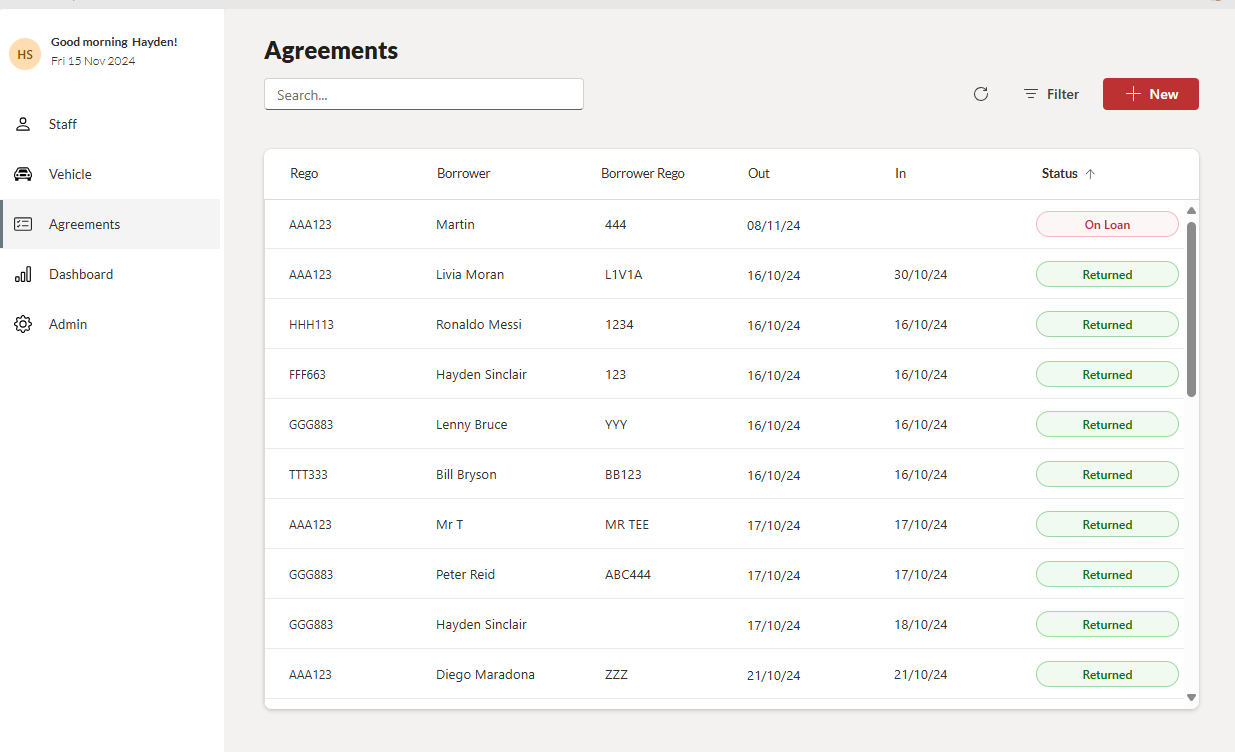
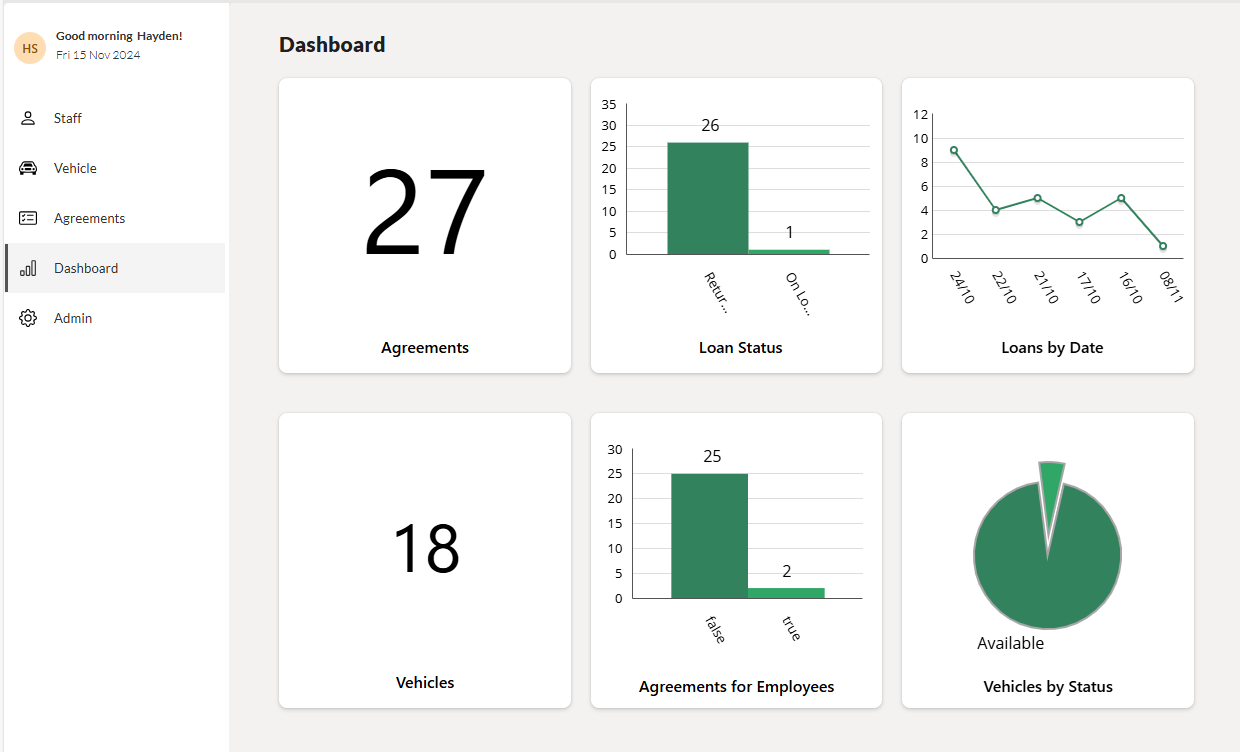
![]()
Staff choose their name to log against the loan.
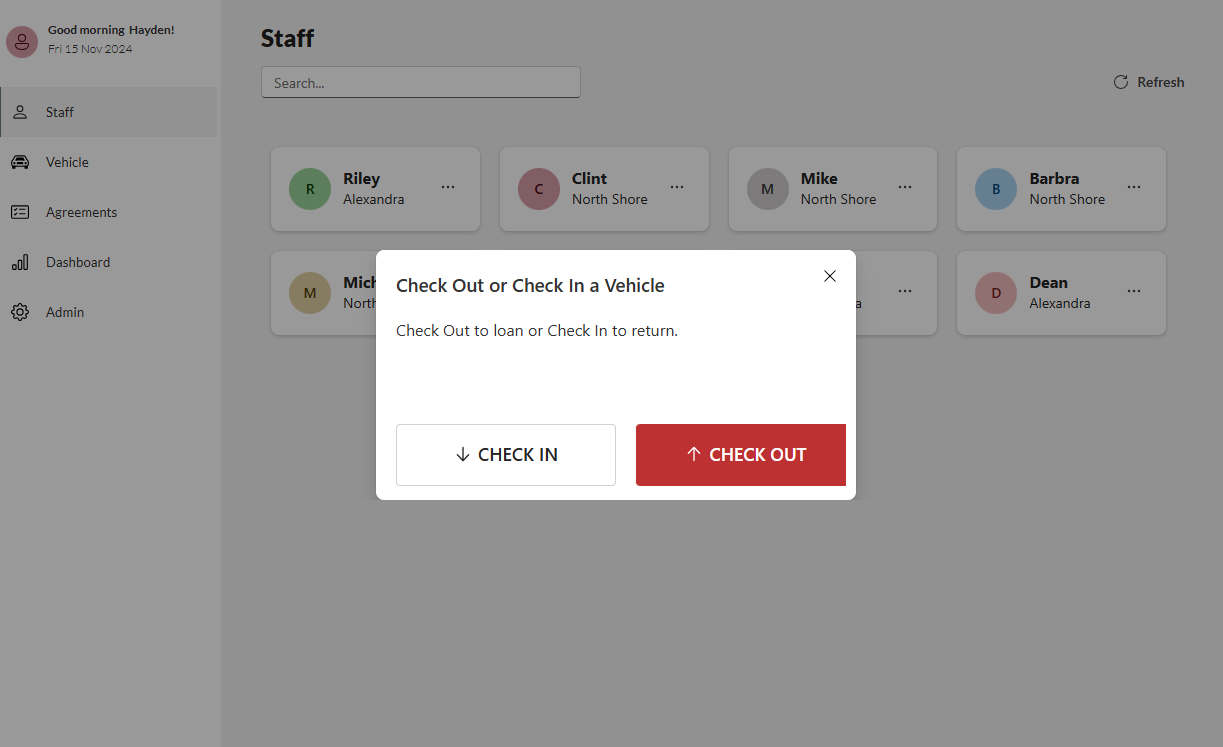
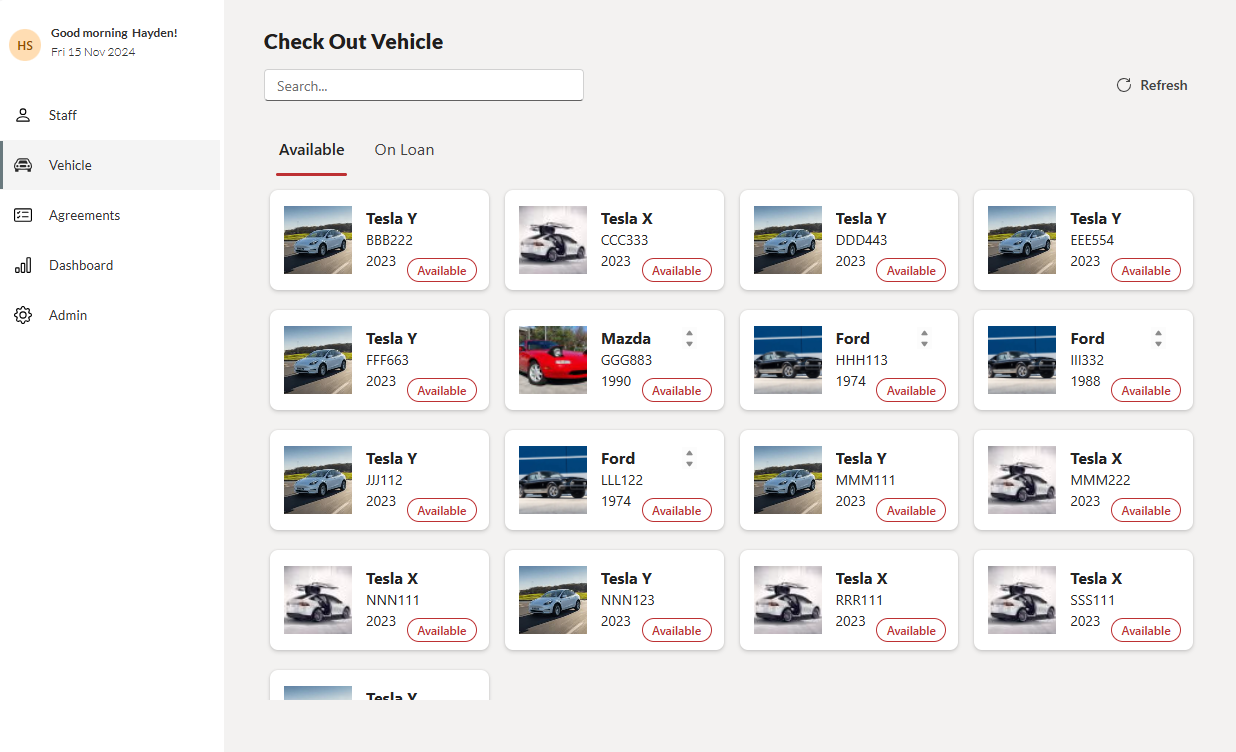
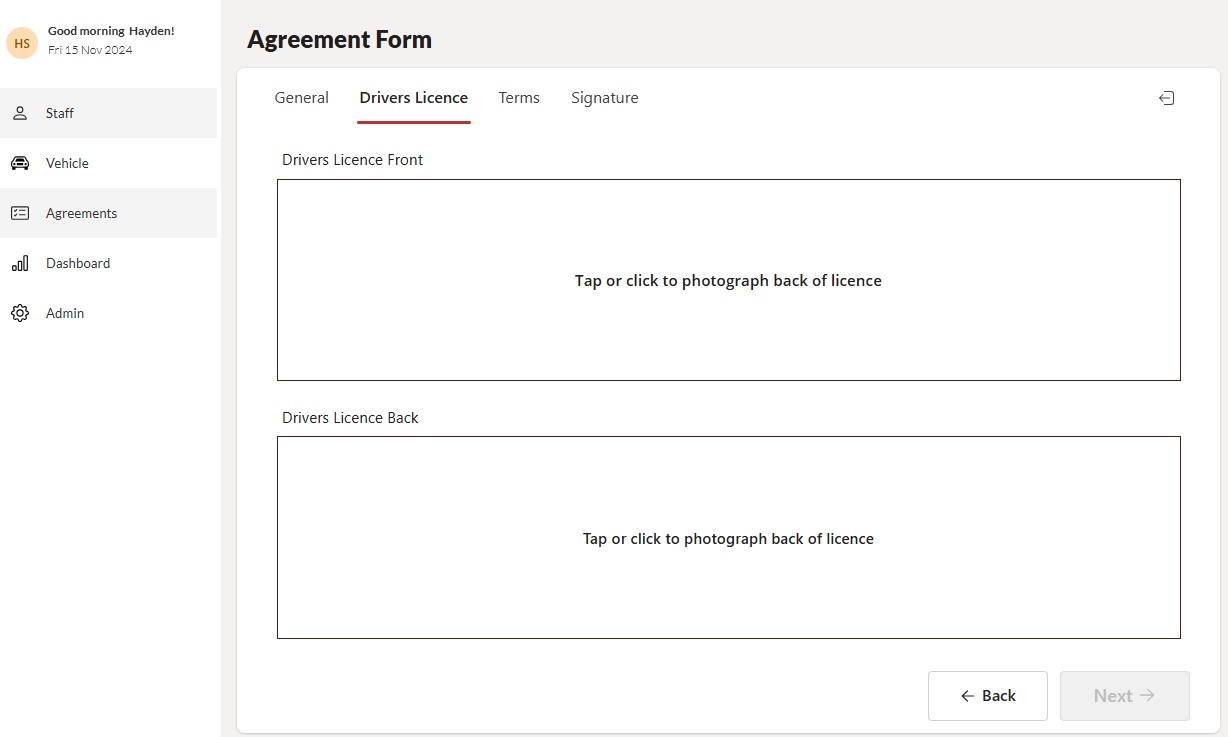
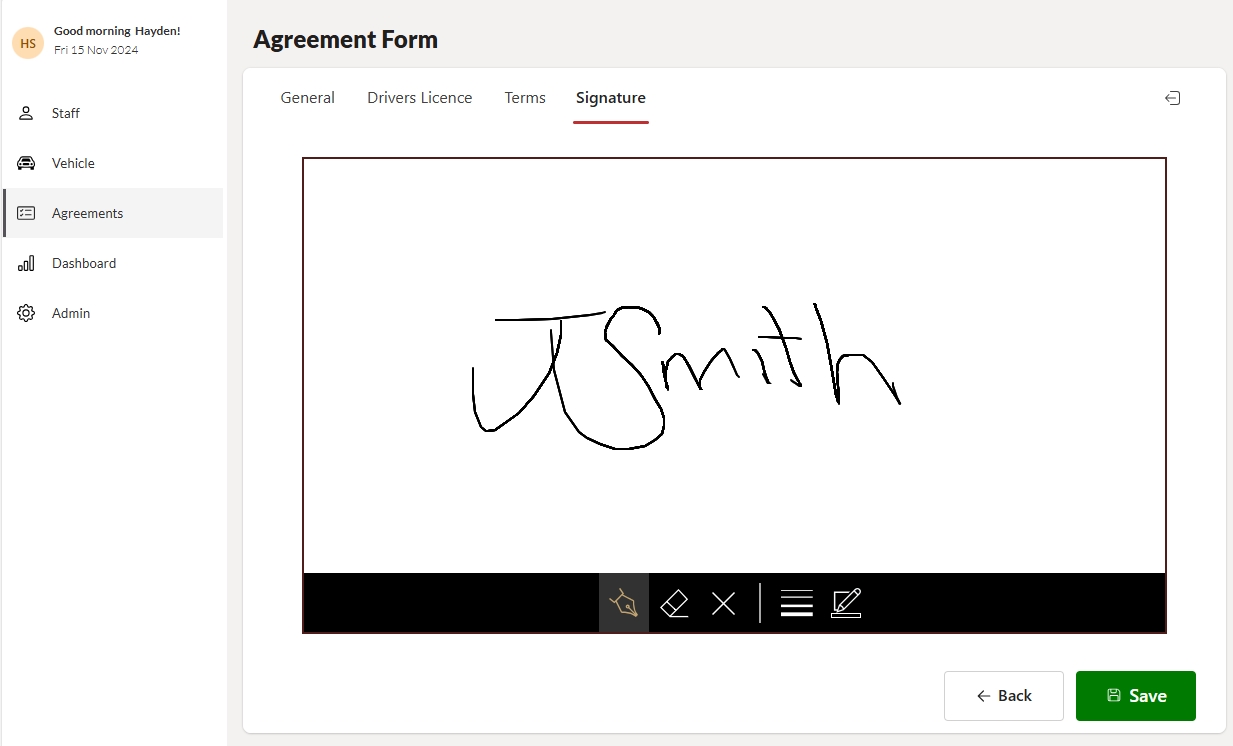
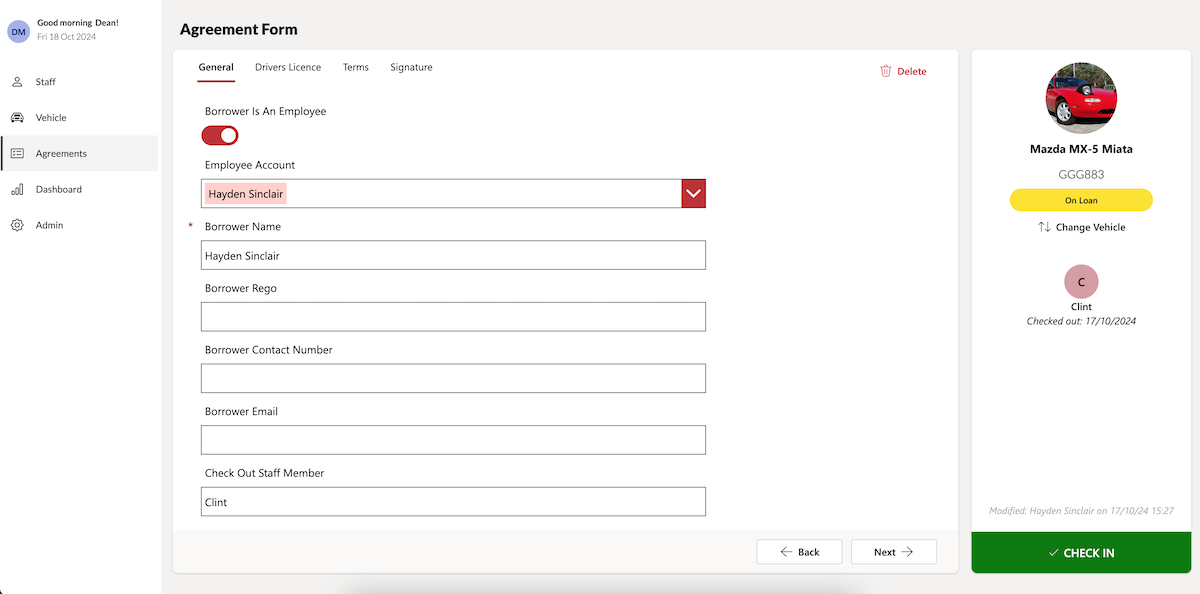
Agreement Screen
Capture driver details, upload a copy of the driver’s license, review and agree to terms, and collect signatures. The sidebar displays vehicle details, allows you to switch cars, check vehicles in or out, and shows who last checked out the car.
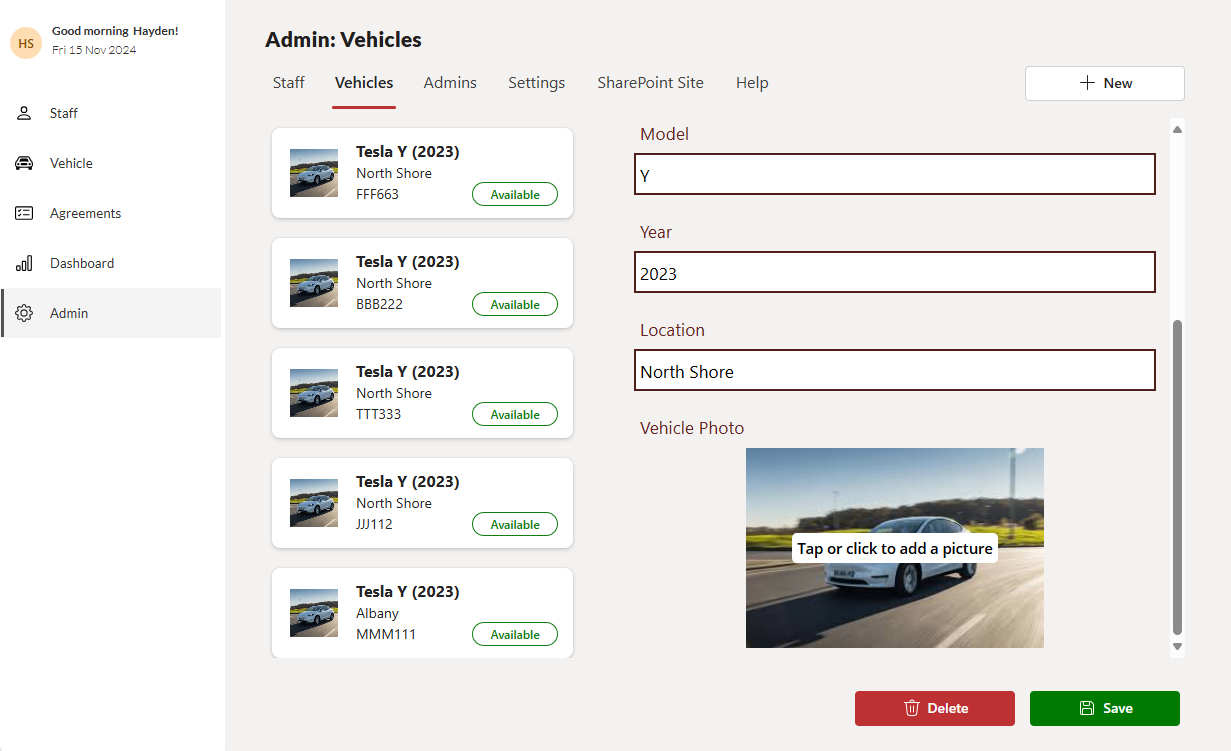
General Architecture Overview
SharePoint Site Collection:
- The foundation of your application is a single SharePoint Site Collection hosted on your tenant. This site collection serves as the central hub for managing your vehicle loan tracking system, including lists and document libraries for storing licenses and images.
SharePoint Lists:
- Loan Vehicle List: Tracks details of each vehicle available for loan, including make, model, status, and borrower information.
- Borrower Information List: Stores personal identification details of users borrowing vehicles, such as names, license numbers, and contact information.
- Transaction History List: Records each loan transaction, including check-out and check-in dates, vehicle assigned, and borrower details.
- Connecting to SharePoint lists allows us to provide the Power App within your Business Basic, F3 or above Microsoft 365 license.
PowerApps: - The user interface for your application, allowing users to easily check out and return vehicles. PowerApps connects to your SharePoint lists, enabling real-time data entry and updates.
Document Library:
- A dedicated space for storing important documents related to vehicle loans, such as agreements, insurance papers, and maintenance records. This ensures all relevant documentation is easily accessible.
Power Automate:
- Automates workflows within your application.
- The app will delete or archive all items 60 days after the vehicle has been returned. Though this Flow can be adjusted for your needs.
Benefits of This Architecture
- Centralized Management: All data is stored in one place, making it easy to manage and retrieve information.
- Real-Time Tracking: Users can access up-to-date information about vehicle availability and borrower status.
- Streamlined Processes: Automation reduces manual tasks, allowing staff to focus on customer service.
This architecture not only enhances efficiency but also improves accountability and transparency in your vehicle loan process. If you have any specific areas you’d like to dive deeper into, feel free to ask!
- Details
- PowerApps
Power App for Client Matter Tracking on Microsoft Office 365 SharePoint
Managing legal matters requires precise organisation and collaboration across multiple documents, emails, and teams. For those seeking a streamlined solution, our custom Power App—designed to work within Microsoft Office 365 SharePoint—offers a robust platform to track legal matters efficiently. Here's how this app works and its key features.
Overview of the Client Matters Power App
The Client Matters Power App integrates seamlessly with Microsoft Office 365 SharePoint and is tailored specifically for legal professionals and agencies. The application allows you to manage and track legal files, emails, tasks, and team assignments all in one place. Here are some of the core functions:
-
Matter Management
The main dashboard provides a clear view of different legal matters. You can create new matters for individual clients or cases and store key matter details in the one central location. Relevant information, such as notes, tasks, emails, and files, is organised under each project, making it easier to comprehensively manage cases.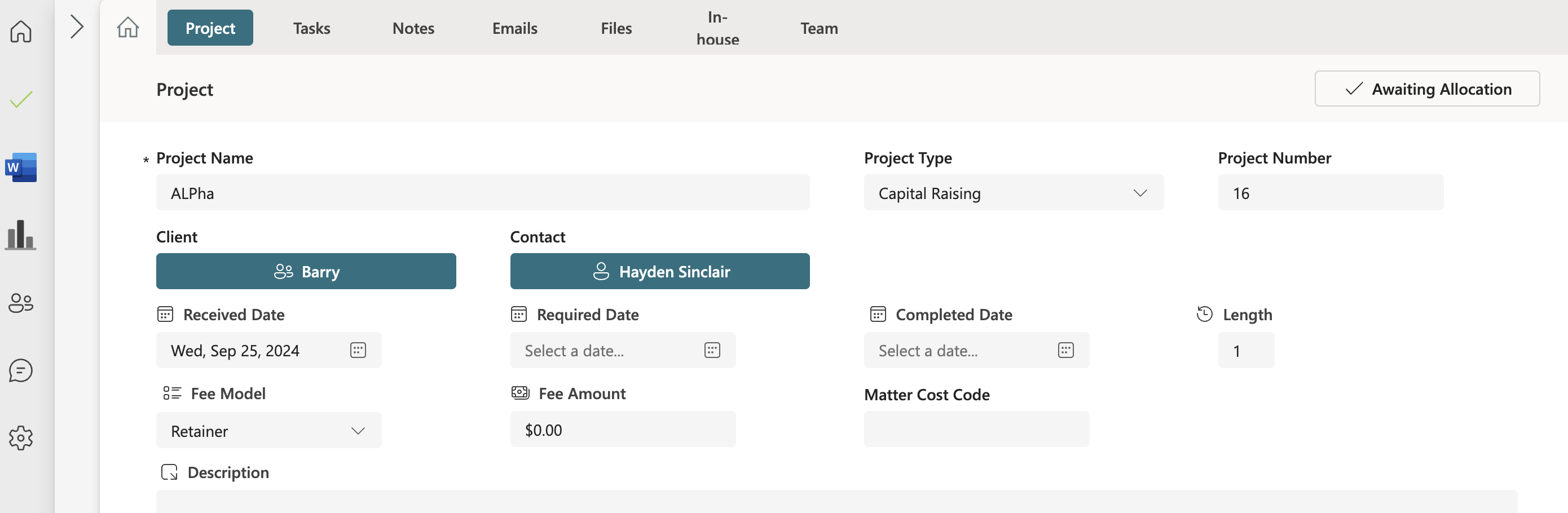
-
Task Management
You can assign tasks to different members of your team within the app. The task management feature allows you to monitor the progress of each task, ensuring that deadlines are met and responsibilities are clear. Tasks can be easily categorised, assigned a status, and tracked to completion.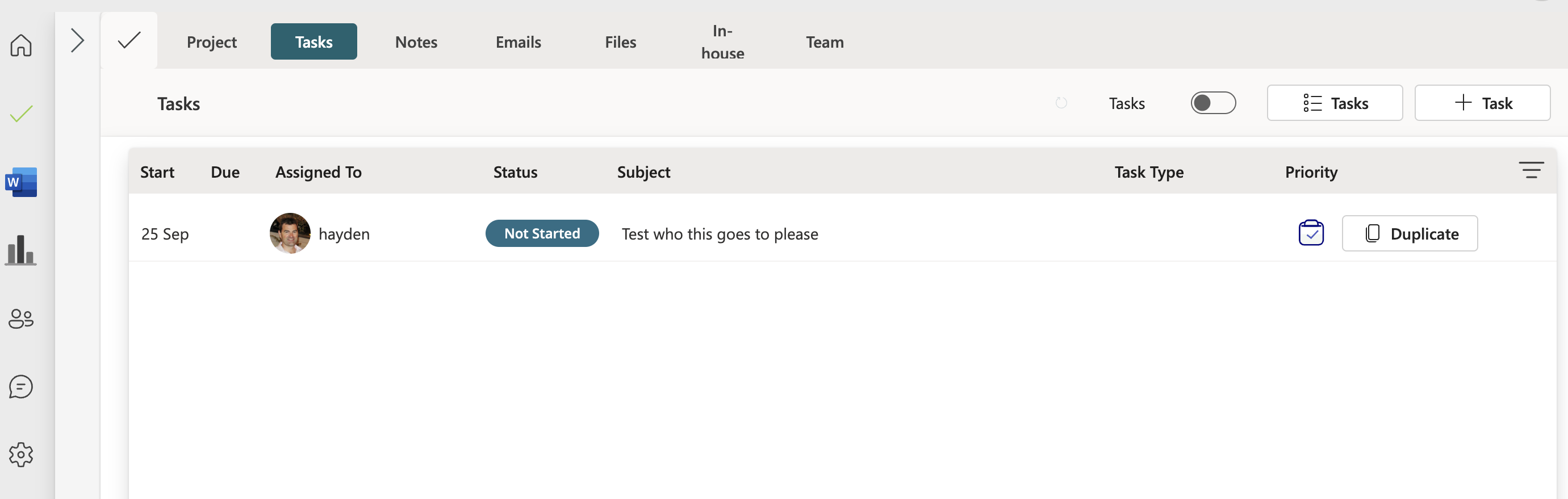
-
Notes and Emails Integration
Keeping track of notes and emails is critical in legal cases. This app integrates your email inbox directly into the platform, allowing you to track communication related to each legal matter. You can also store case-related notes and have them accessible in the same location as the rest of the case files.
-
File Management
File management is simplified, enabling you to upload and store documents related to each case. All important files are categorised under each project, ensuring that they are easy to find when needed. This centralised system eliminates the need for multiple document management tools and keeps everything in one place.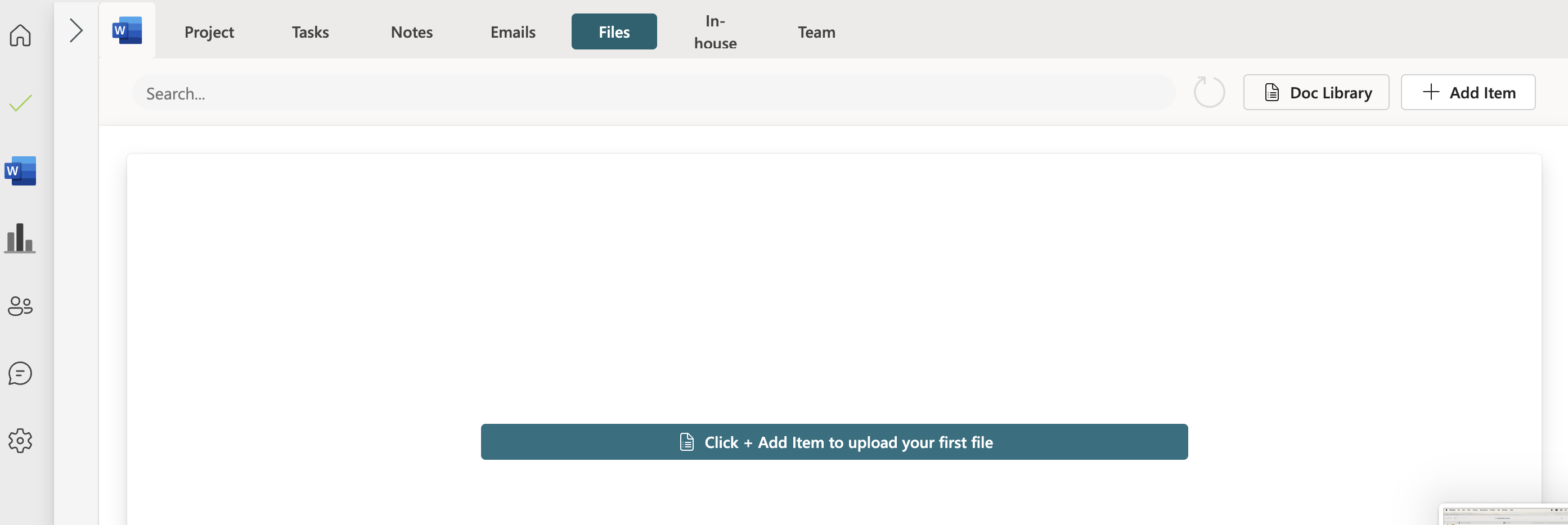
-
Team Collaboration
Collaboration is a key part of legal work, and this app makes it easy to assign roles and responsibilities to team members. You can also monitor progress across different departments, whether working in-house or with external teams. The app’s collaboration tools ensure that everyone involved in a matter has the information they need to keep things moving forward.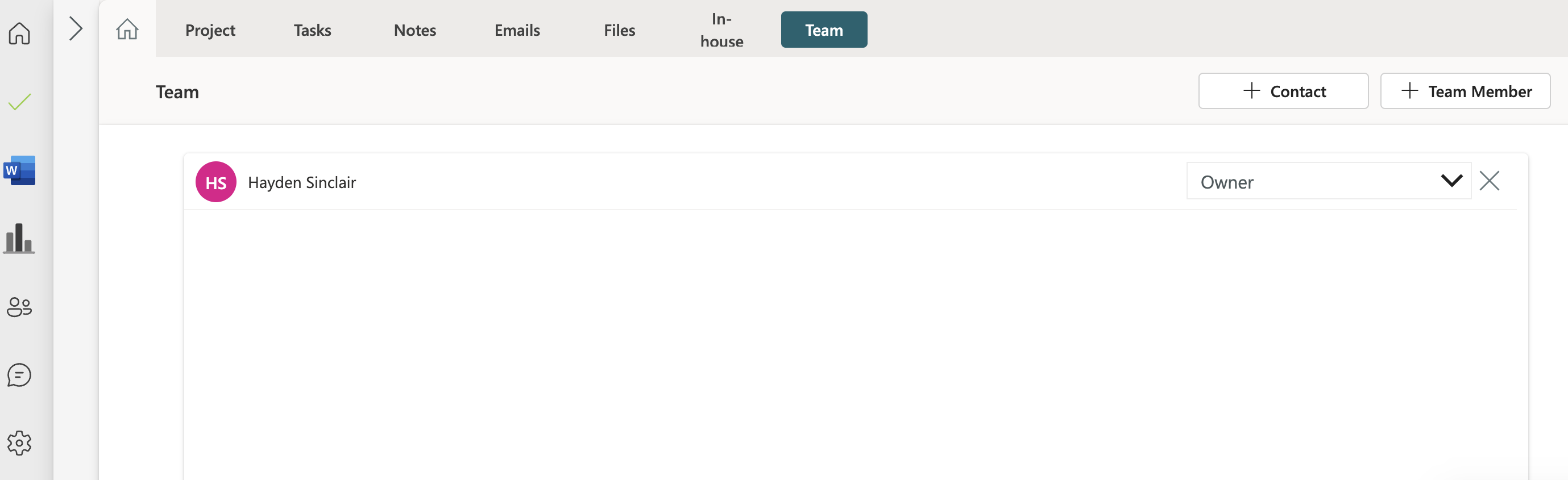
Key Benefits
- Centralised Client Matter Management: Instead of toggling between multiple applications and platforms, you can manage everything related to a case in one app.
- Task Assignment and Tracking: Stay on top of deadlines and ensure team members are held accountable for their responsibilities.
- Email and File Integration: Keep communications and documents organized, reducing the chance of missed information or lost files.
- Seamless Collaboration: Manage both in-house and external teams from within the platform, ensuring everyone is aligned on case progress.
- Reporting: All reporting can be done through Power BI
How It Works
Upon entering the Power App, users are presented with the option to select a project. Each project encompasses tabs that allow you to navigate through:
- Tasks: Assign, monitor, and update tasks based on priority and status.
- Notes: Store and refer back to important case notes.
- Emails: View and manage all communication related to a case, with an inbox directly linked to your Outlook account.
- Files: Upload and store documents in a well-organized library.
- Team: Coordinate and collaborate with team members to ensure all facets of a case are covered.
The Client Matters Power App, developed on the Microsoft Office 365 SharePoint platform, brings all the tools required for managing legal cases into one cohesive application. It streamlines workflow by consolidating tasks, emails, files, and team management, which are crucial for efficient case management.
Whether you’re managing complex legal matters or just need a simpler way to track case-related communications and files, the Client Matters Power App offers a tailored solution for legal teams of all sizes.
- Details
- PowerApps
Create new time sheet
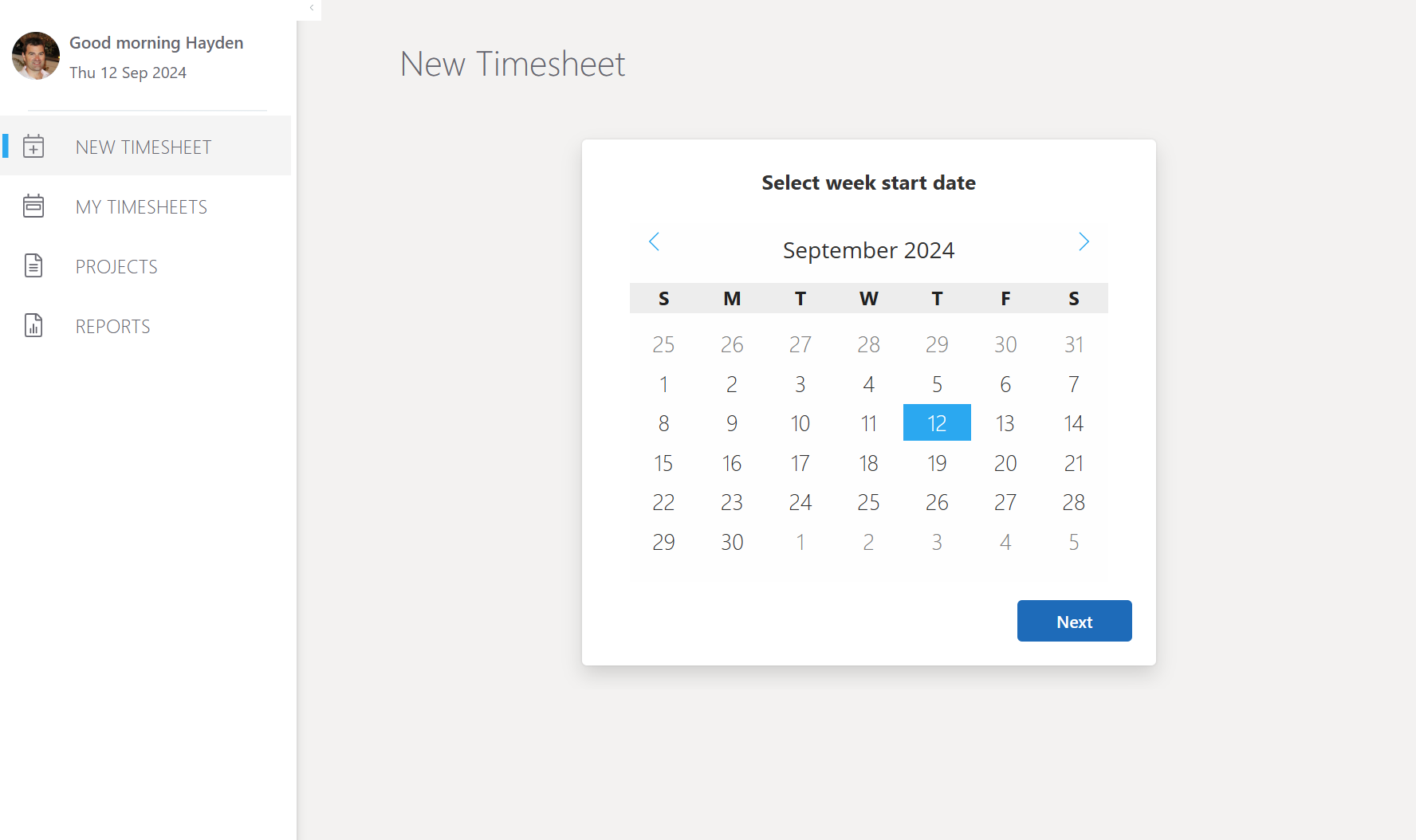
To create a new timesheet, click on NEW TIMESHEET in the left navigation. Select the working week on the calendar then click Next
Entering hours and adding projects
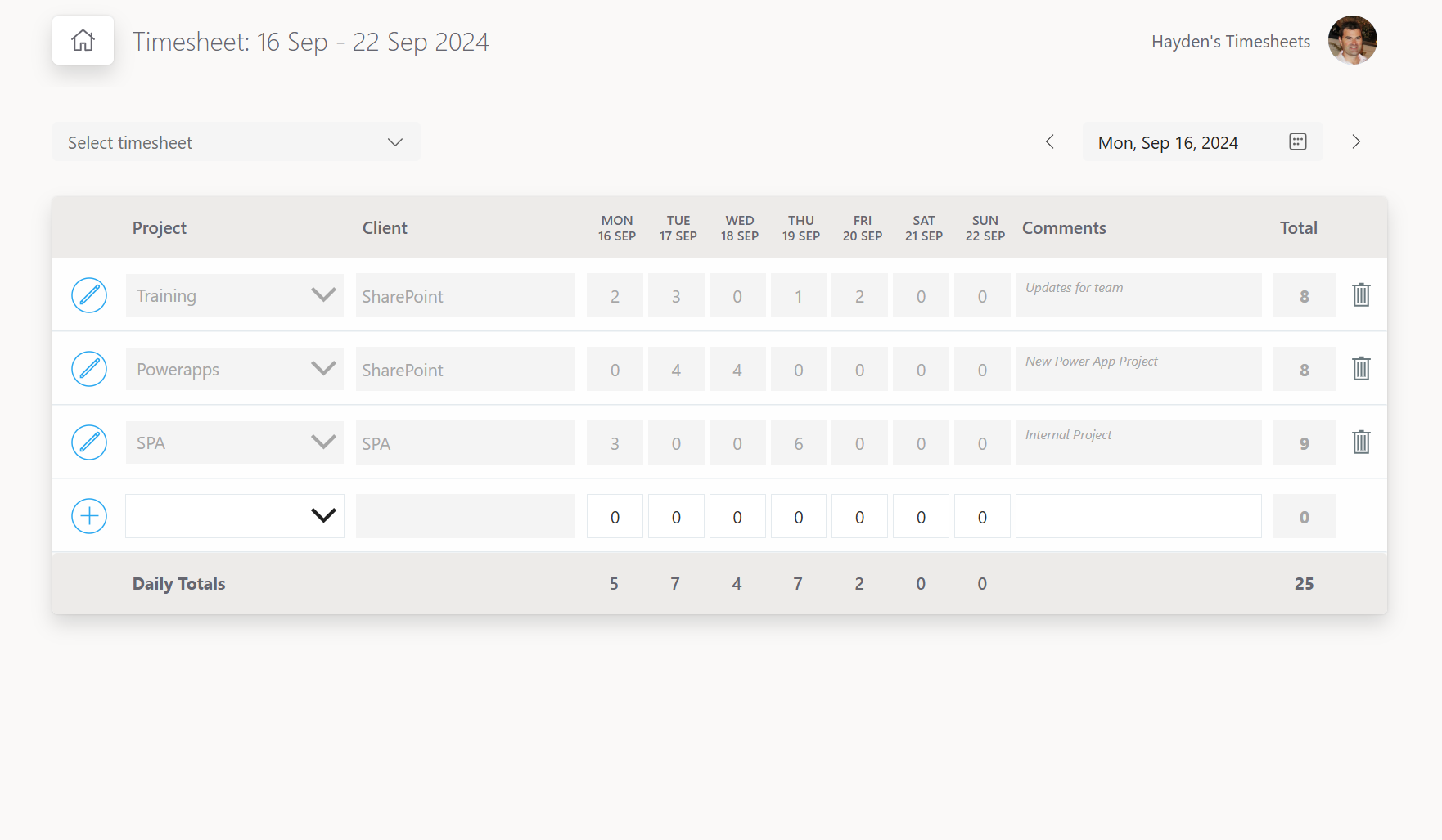
Each row of the timesheet represents a working week for a particular project.
To add hours to an existing project select the project from the dropdown. To create a new project, click the plus icon, this will display the new project form. Once save the project will appear in the dropdown.
Clicking the save button will save the entered hours for the working week to a SharePoint list.
View saved Projects
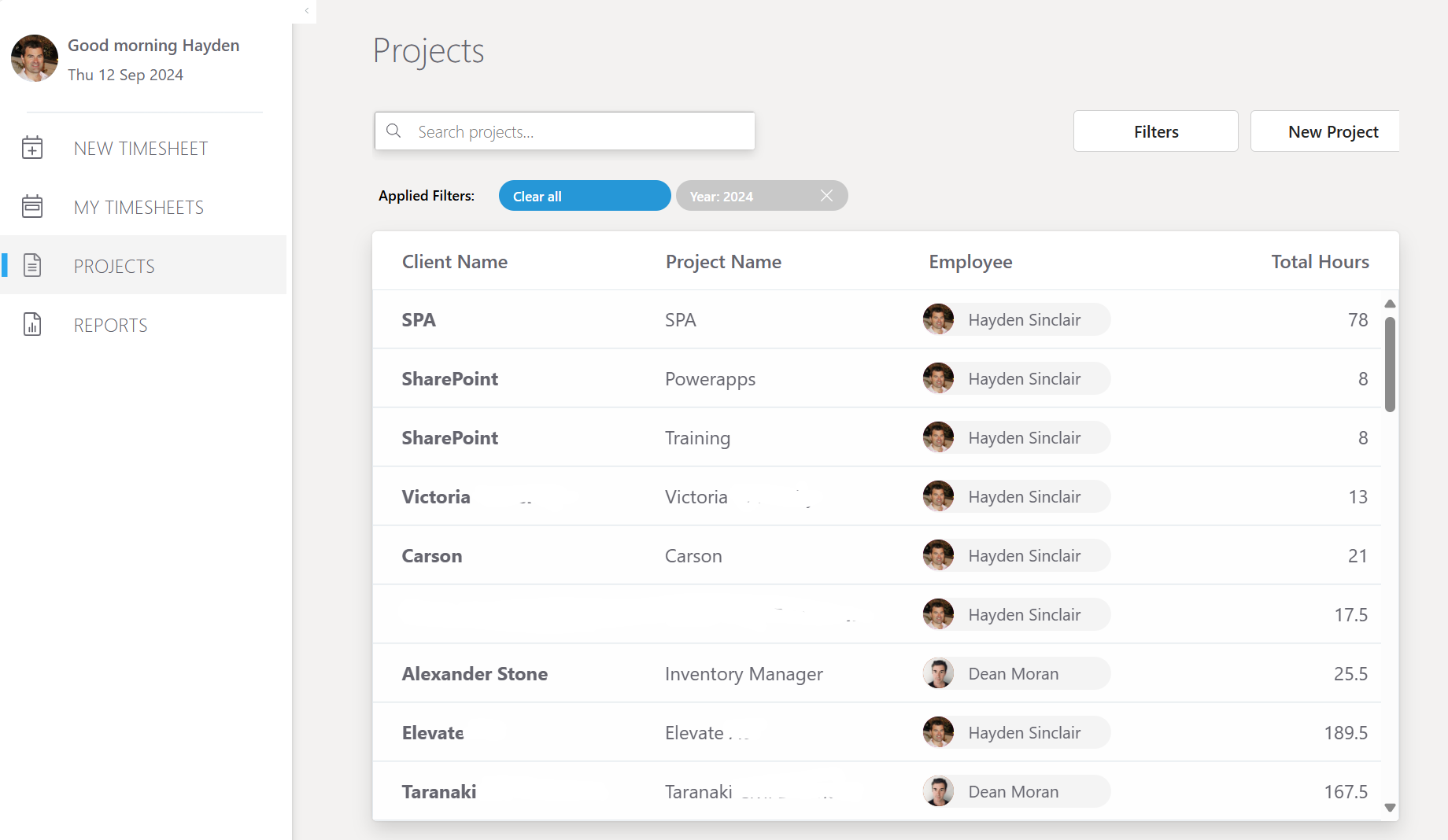
Click PROJECTS in the left menu to view saved projects. Total hours worked on each project is displayed. Search all projects by Client Name or Project Name in the search box.
View saved Timesheets
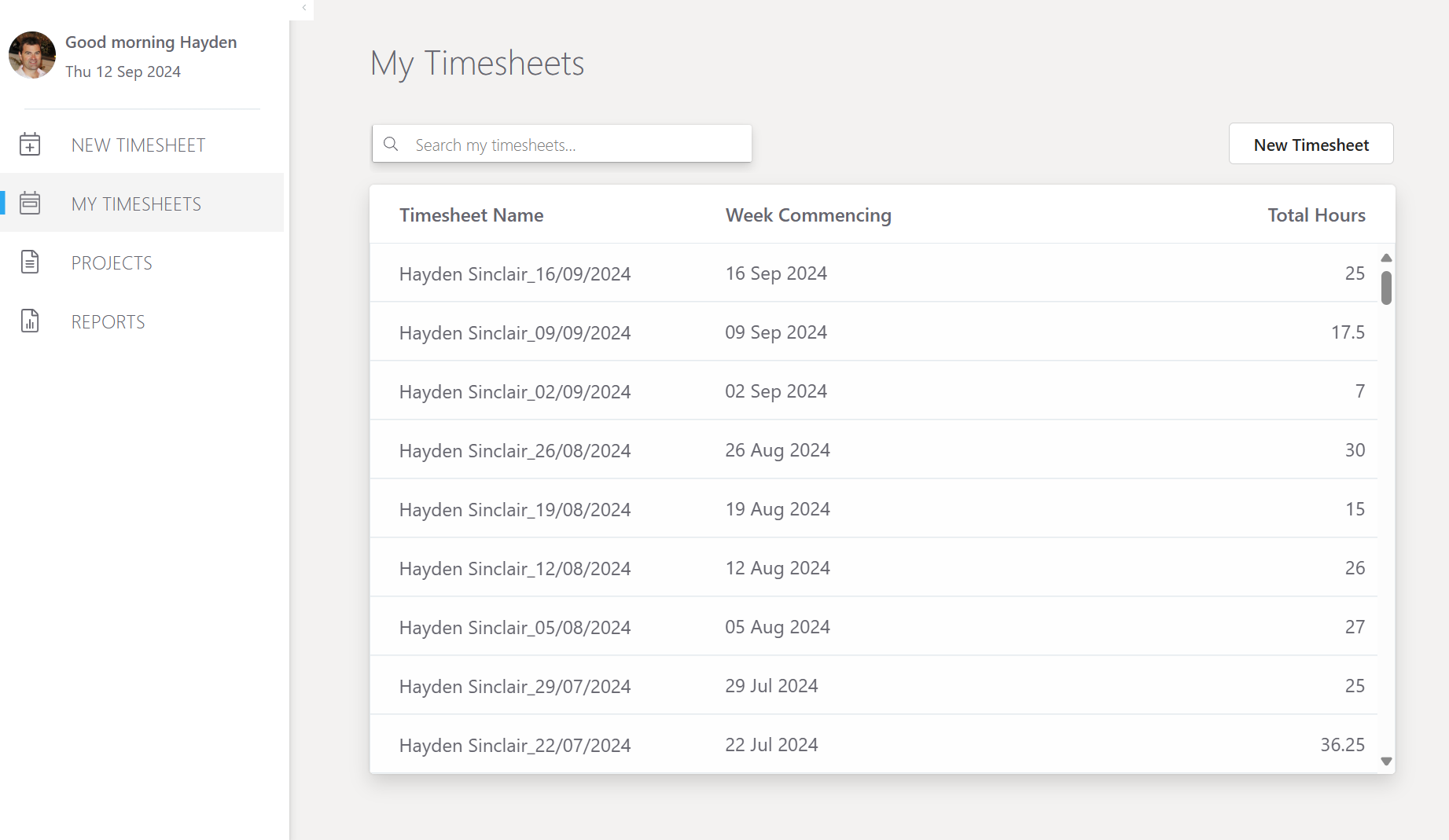
Click MY TIMESHEETS in the left menu to display the currently logged in user's timesheets by week. Total hours worked for that week are displayed. Use the search to display projects by month.