Create new time sheet
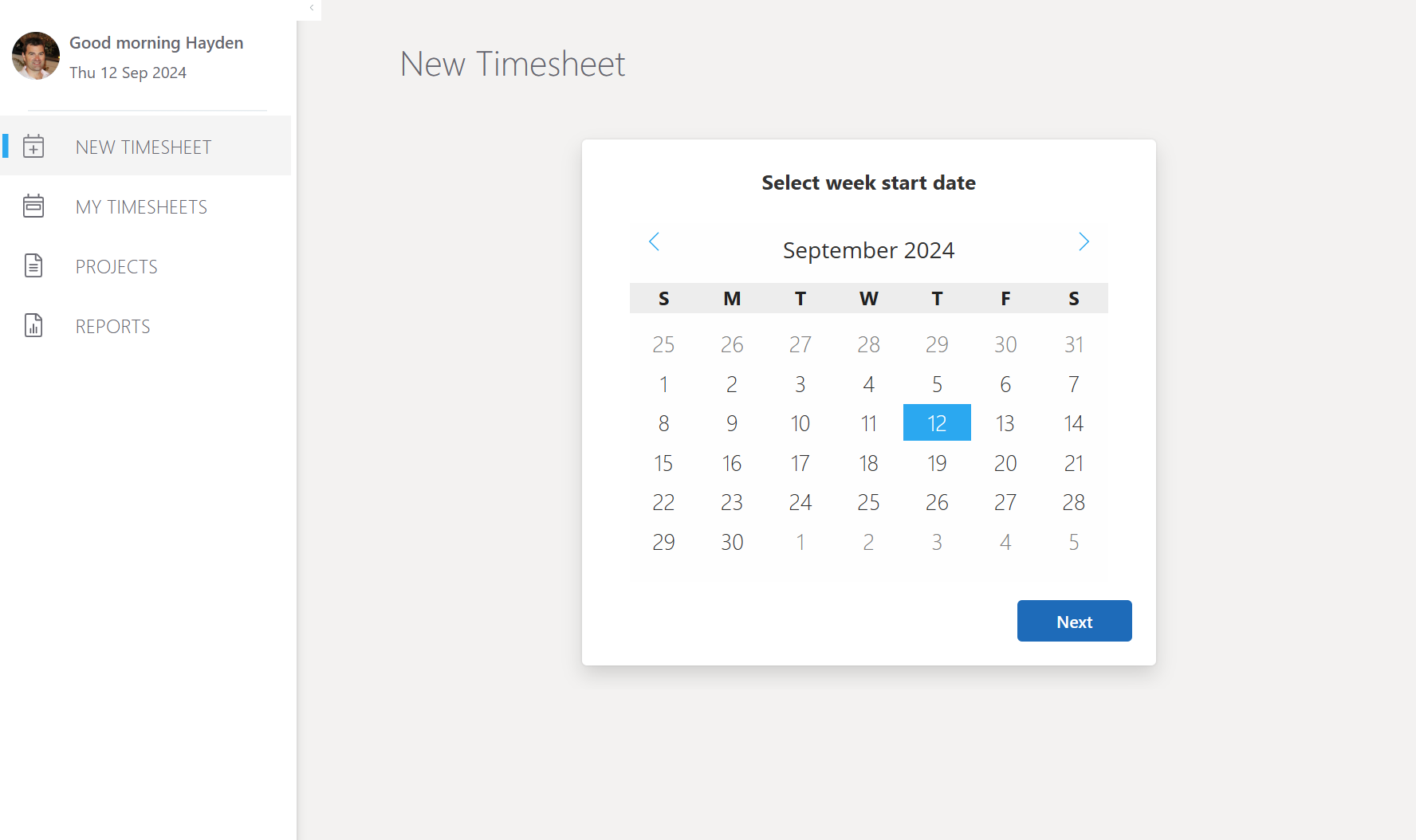
To create a new timesheet, click on NEW TIMESHEET in the left navigation. Select the working week on the calendar then click Next
Entering hours and adding projects
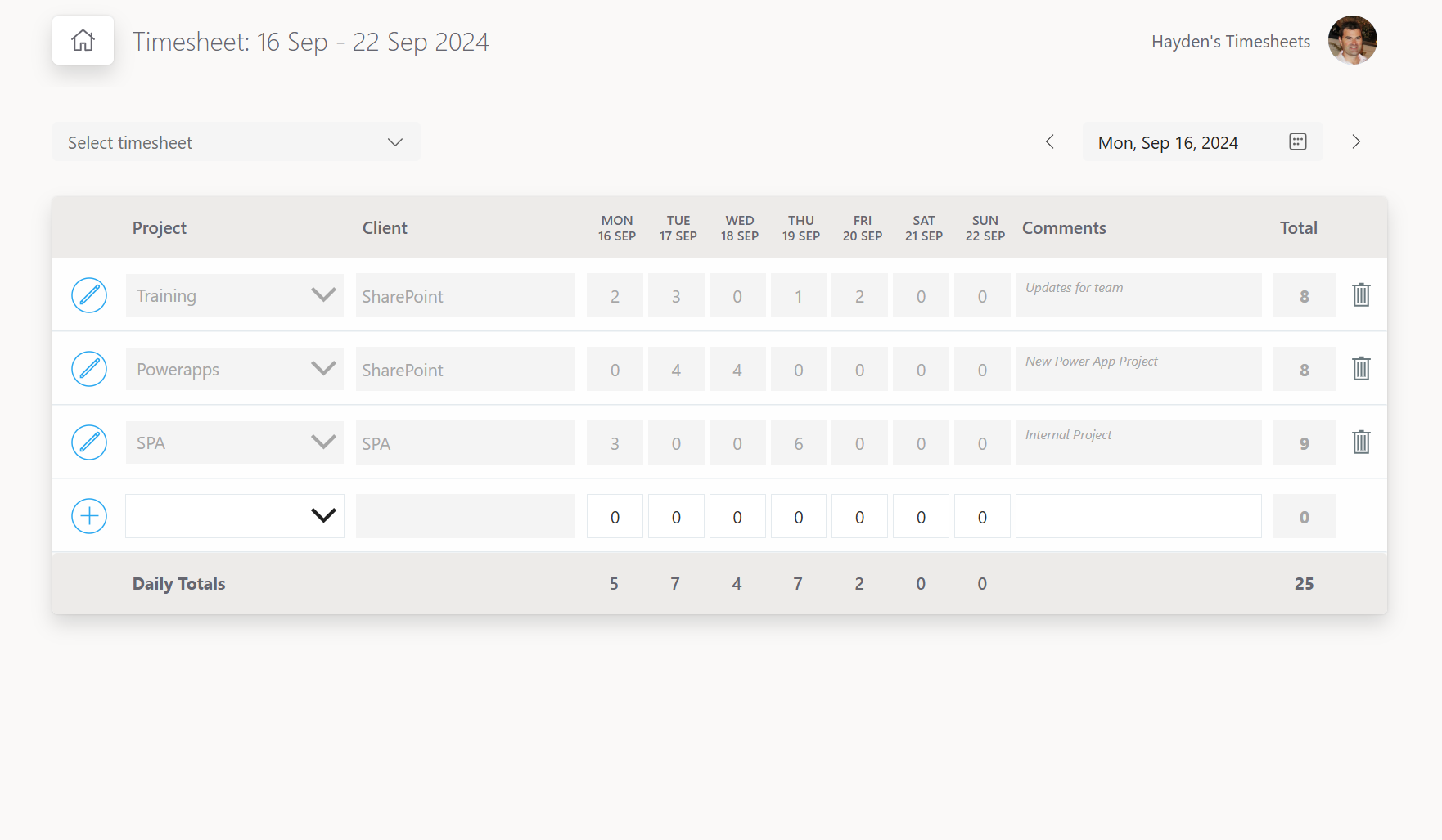
Each row of the timesheet represents a working week for a particular project.
To add hours to an existing project select the project from the dropdown. To create a new project, click the plus icon, this will display the new project form. Once save the project will appear in the dropdown.
Clicking the save button will save the entered hours for the working week to a SharePoint list.
View saved Projects
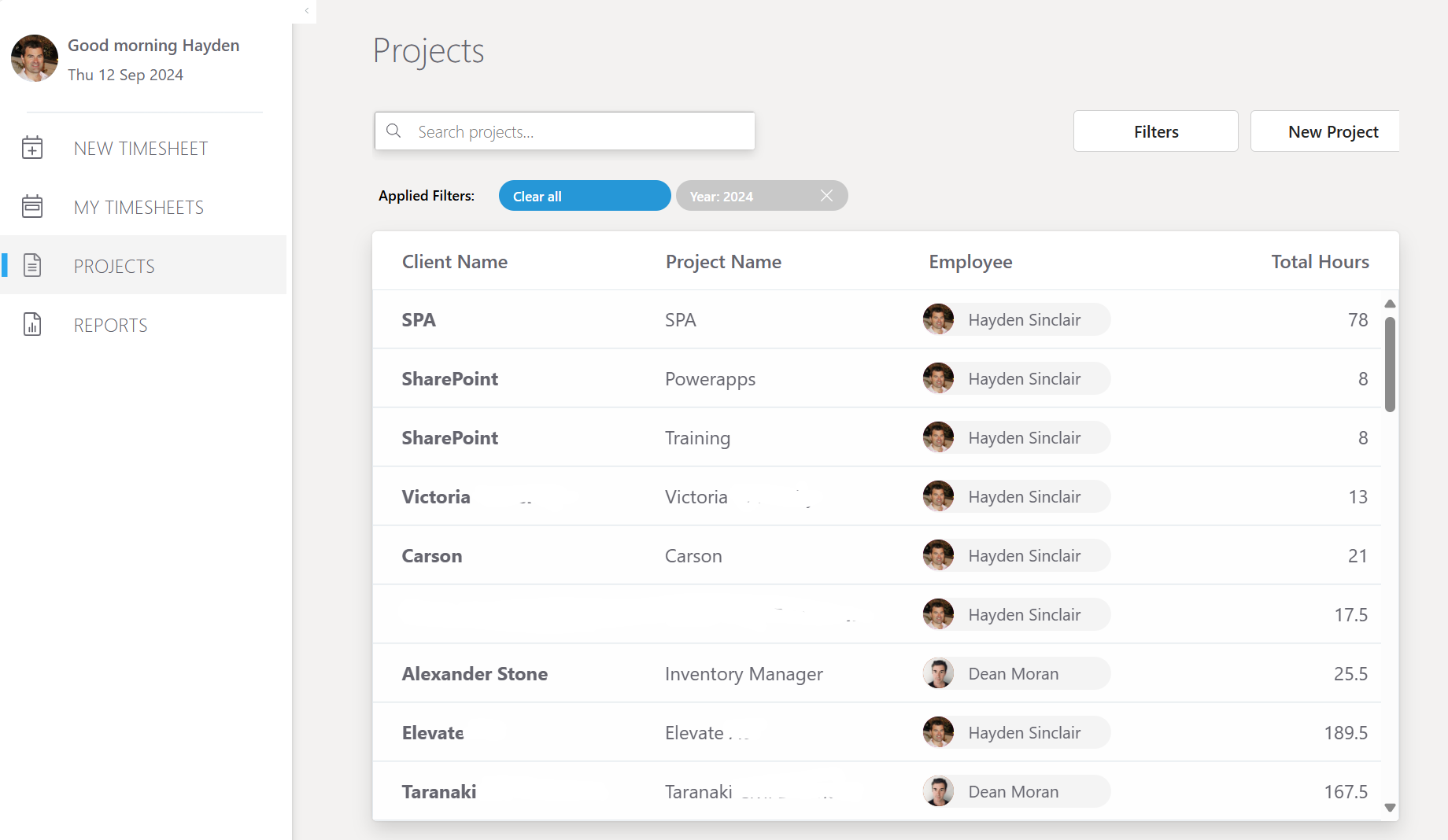
Click PROJECTS in the left menu to view saved projects. Total hours worked on each project is displayed. Search all projects by Client Name or Project Name in the search box.
View saved Timesheets
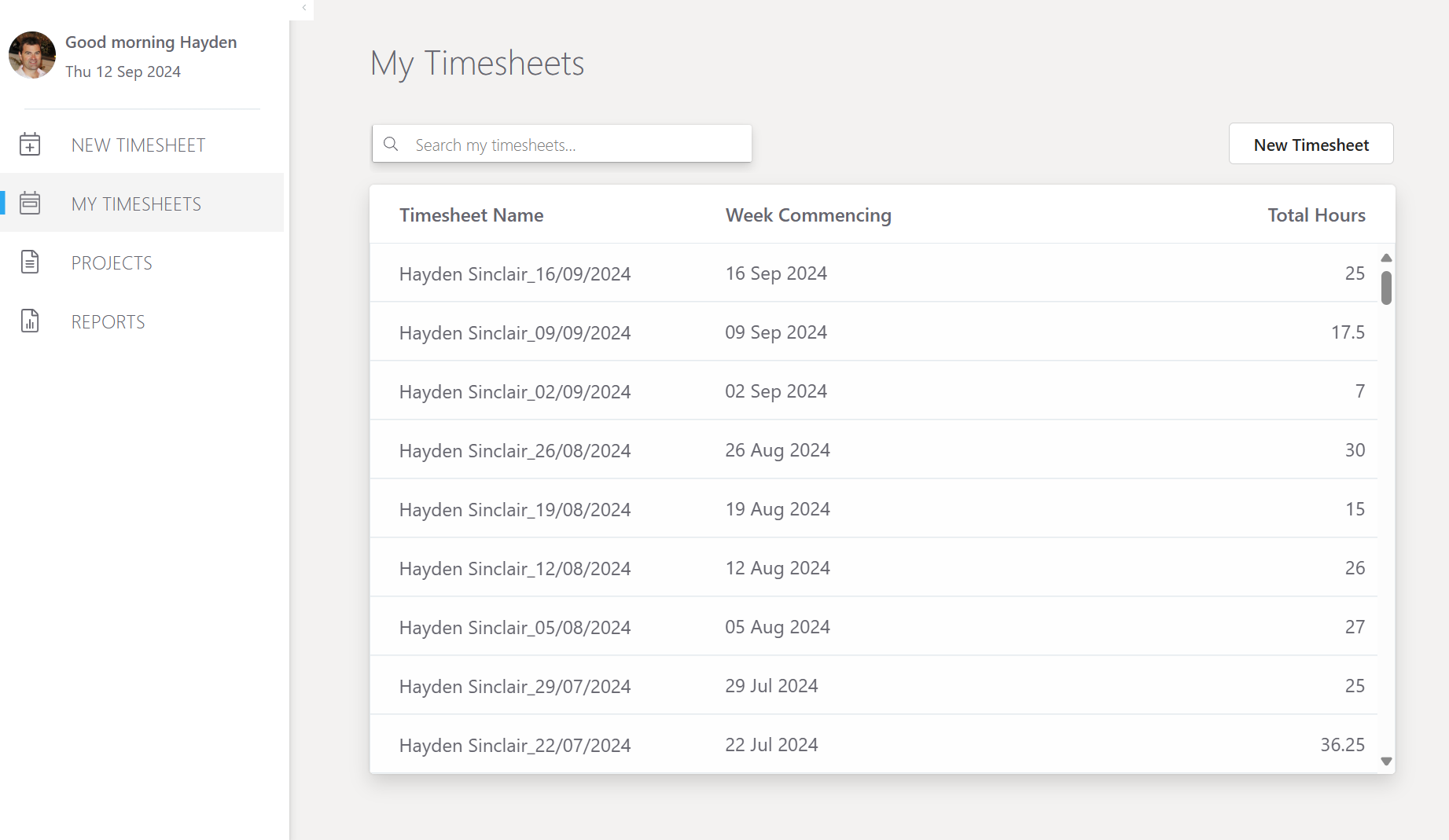
Click MY TIMESHEETS in the left menu to display the currently logged in user's timesheets by week. Total hours worked for that week are displayed. Use the search to display projects by month.